Release Notes
April 2022
The highlights of this update include:
Revamped UX for the Fleet tab
We've redesigned the Fleet fleet tab with a new column and grid layout that makes filtering and glancing at data more efficient. Columns can be shown and hidden by toggling the eye icon next to each label in the side pane:
You can scroll horizontally by dragging the grid left and right. You can also scroll directly to a column by clicking its label in the side pane.
Actions on multiple Agents
Actions on Agents such as Move, Reboot and Delete can now be performed on multiple Agents by selecting rows. You can select a group of Agents by using the Ctrl and Shift keys and then dispatch an action using the context menu:
The context menu limits the available actions based on the selection and some actions cannot be performed on folders or multiple Agents such as Rename.
Bug fixes and improvements
- We remedied an issue preventing a newly entered payment method from being used for future subscription payments
- Export agents to CSV now includes online status
- The Status changed column was renamed Last activity
March 2022
The highlights of this update include:
- Fixed an issue where Agents would report the AD domain instead of the WiFi SSID when in a joined domain
January 2022
The highlights of this update include:
New icons for Agent installer URLs
We've redesigned the copyable links in the deployment dialog as one-click icons. MacOS is currently still in beta and we are looking forward to rolling out Remote Desktop support as soon as it's ready.
Bug fixes and improvements
- The Commander installer no longer launches the app if -silent is specified
- Improved firewall interoperability with SASE providers such as Todyl
December 2021
The highlights of this update include:
- Fixed an issue preventing reinstalls on macOS when using a mixture of naming policies
- Agents no longer modify the desktop background of the host operating system when a Remote Desktop session is active
- The PSU and Thermal columns have been removed in the Fleet tab. This is due to the limited reliability of these OS queries
Bug fixes and improvements
- Fixed an issue resulting in erronous names when moving Agents into folders during certain conditions
- Backend calls performed by the Commander now have fewer hops, resulting in improved performance
Happy new year! Looking forward to seeing FleetDeck evolve as we get into the first quarter!
November 2021
The highlights of this update include:
- The following columns have been implemented for macOS: User, Uptime, Service tag, Smart, Model, Manufacturer, Hostname, Memory, CPU, GPU, OS, OS Architecture, Mac address and Wifi SSID
- The macOS Agent installer is now idempotent when using the same deployment
- The macOS Agent installer now asks if you would like to reinstall if using a different deployment
Bug fixes and improvements
- Fixed Windows WMI errors from propagating into the columns if queries were unsuccessful
- Disabled reboot and reboot to safe mode in the Commander for macOS Agents. These will be implemented properly in the future and will likely ask for credentials due to FileVault.
We are currently focusing on getting the macOS beta feature complete.
October 2021
The highlights of this update include:
- We are now beta testing Virtual Terminal for macOS.
Bug fixes and improvements
- Fixed an issue where Ctrl+V would paste from the Agent clipboard rather the Commander clipboard when using Virtual Terminal
- Added an FAQ entry for how to install the Commander via Chocolatey here
- Fixed an issue preventing the FleetDeck Agent Service from properly restarting
We are currently focusing on implementing Remote Desktop for macOS as well as new UX improvements.
September 2021
The highlights of this update include:
- New Pending reboot column in the Fleet tab
- Commander can now be installed via Chocolatey
- The Status changed column now updates whenever any property of an Agent changes
- Agents now report new networking information whenever a network interface changes
New Pending reboot column in the Fleet tab
We've added a Pending reboot column in the Fleet tab that reports whether a machine needs a reboot.

Pending reboot operations can be classified into three categories on Windows:
- Operations queued in by MSI components that require reboots for their setup to finalize
- Windows update requiring a reboot for updates to commit
- File rename operations queued in for execution upon reboot
We have excluded reporting of file rename operations that delete files since these tend not to be meaningful. These are commonly queued on a daily basis by anti-virus software in order to purge old definition files.
Commander can now be installed via Chocolatey
You can now install the Commander using Chocolatey by running the following command:
choco install commander
You can find the Commander package here. The Commander is auto-updating, so there is no need to upgrade the package once installed.
Installing the Commander via Chocolatey is equivalent to downloading and installing it from our website.
Bug fixes and improvements
- Fixed an issue preventing the Service tag column from reporting
- The Commander installer is now hosted behind our domain
- Fixed a race condition in the FleetDeck Agent Service preventing Agents from coming online
Big-ups to the community for helping us find new ways of improving FleetDeck!
August 2021
This update focuses on improving the installer experience. Highlights include:
- Commander installer now retryable when network unreachable
- Lowered the keep-alive interval for Agents from 500 seconds to 150 seconds
Commander installer now retryable when network unreachable
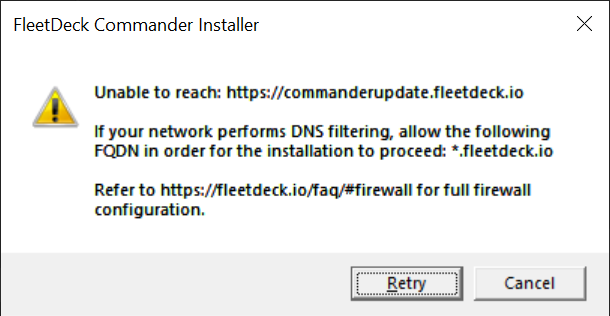
We've improved the Commander installer to take network reachability into account when downloading components during install time. If the installer is unable to reach the internet, it will prompt with a retryable dialog.
This can happen due to DNS filtering, SSL inspection or lack of internet access on the machine.
You can find more in-depth firewall requirements here.
Bug fixes and improvements
- Improved the email code confirmation step during the sign up flow
- Made improvements to the update system
- Improved website conformance
- Improved performance when browsing the release notes
Thanks to the community for helping us discover new ways of improving FleetDeck!
July 2021
This update focuses on improving the core experience. Highlights include:
- New Status changed and Uptime columns in the Fleet tab
- Added a keyboard shortcut for Paste as keystrokes (Ctrl+Alt+Home)
- Added support for Windows 11
New Status changed and Uptime columns in the Fleet tab
We've added a Status changed column in the Fleet tab that reports the last time the online status of an agent changed. This could be in response to going online/offline, OS lifecycles or user session changes.

We've also added an Uptime column that reports how long the machine has been running since it was booted.
Bug fixes and improvements
- The Commander now uses dark theme for all context menus
- We've updated our login activity emails to include IP address
- Fixed an issue preventing renewal of subscription plans if cancelled after the trial
- User account emails now follow our design language
- Fixed an issue related to entering email during the sign in flow
- Corrected an issue disrupting team invites
- Made MFA QR codes more app friendly
- Added support for cards issued by Mexican banks
Thanks to the community for reporting bugs and suggesting new features to us!
June 2021
This update focuses on improved video streaming. Highlights include:
- Improved video streaming
- Reduced FQDNs used by the Commander to ease with firewall allow-listing
Improved video streaming
We have made our video streaming technology more adaptive to network conditions.
We now utilize available bandwidth more efficiently when streaming video. On a fast connection, you can expect to see less blurring, especially when smaller updates are triggered such as when typing text into a form.
Bug fixes and improvements
- Updated the FAQ on firewall rules with optional ports that improve performance
Looking forward to hearing your feedback on the improved video streaming experience. We are currently focusing on improving the Fleet tab user experience as well as support for new operating systems.
May 2021
This update focuses on Agent installer improvements. Highlights include:
- Agent installer now less sensitive to anti-virus false positives
- Unknown Agents showing up in the Fleet tab due to anti-virus runtime analysis
- Fixed an issue resulting in users having to repeatedly sign into the Commander every 30 days
Agent installer now less sensitive to anti-virus false positives
A small subset of anti-virus vendors, including SentinelOne, inadvertently flagged our Agent installers as false positives whenever new deployments were created. This was because of an optional checksum value in the application header not conforming to their expectations.
This has now been remedied and our binaries are now less sensitive to static binary analysis.
Unknown Agents showing up due to anti-virus runtime analysis
In recent months we've noticed a rare occurrence of unknown Agents showing up in the Fleet tab. This happened whenever anti-virus vendors uploaded Agent installers for runtime analysis in their cloud environment.
These Agents can be identified by their randomized system properties and short-lived online status. The following is an example of such an Agent in the Fleet tab:

Depending on the vendor, Agents often have a deterministic hostname such as ABBY-PC (Windows Defender). These can be removed in the Fleet tab by right-clicking on the Agent row.
We've updated the FAQ to reflect this: https://fleetdeck.io/faq/#unknown-agent
Bug fixes and improvements
- Fixed a rare crash in Agents related to graphics driver behavior when switching to the secure desktop
- Fixed an issue with the zoom notification when simultaneously scrolling in the release notes
- Horizontal scrolling of tabs in the Commander was made more smooth
Big thanks to the community for helping us to discover and resolve issues.
April 2021
This update focuses on improved connectivity for Agents. Highlights include:
- Improved connectivity
- New visual experience indicating zoom levels in tabs
Improved connectivity
We have now unified all HTTPS requests from Agents under the following FQDN:
*.fleetdeck.io
This will ease with allow-listing in networking environments that perform DNS filtering.
We've also relaxed firewall outbounding reliance on UDP and our relay network now consists of UDP proxies as well as TLS tunnels that run over TCP. Our relay network is used when a peer-to-peer connection cannot be established between the Commander and an Agent. The addition of TLS tunnels improve connectivity when firewalls restrict UDP usage to protocol inspected DNS queries.
Our TLS tunnels do not require allow-listing of any certificates and all traffic passed through them remain end-to-end encrypted between the Commander and an Agent. TLS tunnels are reached via port 443 (TCP) and will pass standard firewall TLS handshake inspection, sometimes referred to as SSL Certificate Inspection.
If your environment performs man-in-the-middle protocol inspection, sometimes called Full SSL inspection, Deep SSL Inspection or HTTPS interception, exempt the following FQDN from interception:
*.fleetdeck.io
As UDP results in less latency when using Remote Desktop, it is the preferred method of communication when possible. We prioritize connections in the following manner:
- Commander<->Agent (UDP)
- Commander<->UDP proxy<->Agent (UDP)
- Commander<->TLS tunnel<->Agent (TCP)
We've updated the FAQ to reflect this relaxed change in networking requirements: https://fleetdeck.io/faq/#firewall
Bug fixes and improvements
- Fixed an issue resulting in an infinite loading animation when remoting into consent requiring Agents with multiple monitors
- Fixed GUI unresponsiveness in the Commander when remoting into Agents under certain conditions
We are currently prioritizing new operating systems as well as video streaming quality. Huge thanks to the community for helping us prioritize our roadmap!
March 2021
This update focuses on improved interaction with active users of workstations when connecting to an endpoint with Remote Desktop. Highlights include:
- Ask for consent when remoting in
- New user experience for alerts
- Fixed an issue preventing keyboard input when using Remote Desktop within a cloud environment
Ask for consent when remoting in
You can can now create a deployment that requires consent from an active user of a machine when using Remote Desktop:
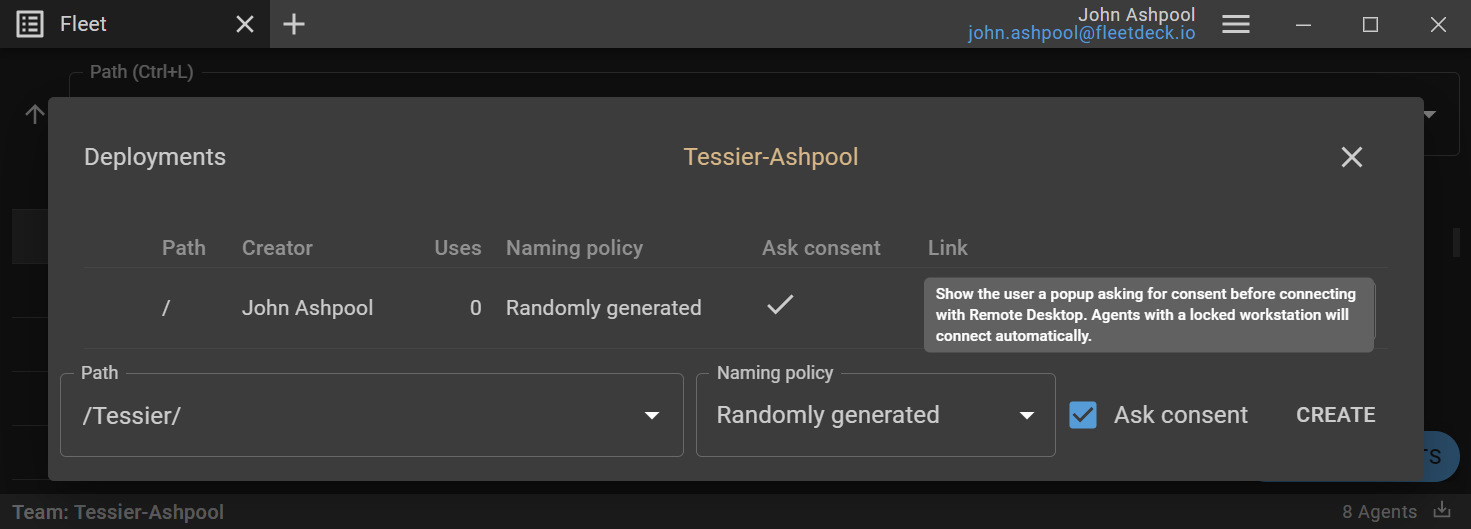
Agents deployed using this option will trigger the following prompt to an active user of a workstation prior to starting a Remote Desktop session:
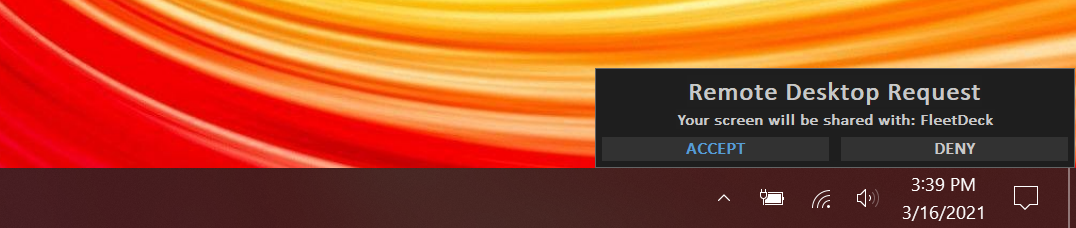
Once the ACCEPT button is pressed, the Remote Desktop session is initiated. The prompt is only displayed when an active user is signed in and will be skipped if the machine is locked.
If a user is signed into a machine but does not respond to the prompt, you have the option of remotely locking the machine prior to initiating a Remote Desktop session:
We've added a Consent column to the Fleet tab to indicate whether or not the machine requires consent.
Bug fixes and improvements
- Fixed an issue where the mouse cursor would disappear when tabbing between Remote Desktop tabs
- Fixed an issue that resulted in garbled characters when using Virtual Terminal
- Commander and Agent logs are now truncated to a maximum of 1MB
- Fleet column information reporting has become more robust and fault tolerant
- Owners of teams are now notified in the Commander when they are oversubscribed in terms of number of deployed Agents and team members
- Fixed a rare crash that could occur when opening the Commander
- Fixed an issue preventing remoting in to Agents with higher resolution monitors than 4K
- Fixed an issue with the num lock key becoming unsynchronized while remoting into Agents
- Fixed an issue where given certain input, Paste as keystrokes would generate erroneous text
We're looking forward to seeing how you use the new consent feature!
February 2021
This update focuses on improved deployment options. Highlights include:
- MSI deployments
- New User column in the Fleet tab
- New keyboard shortcuts
- We've reduced the required outbounding ports for Agents to 443 (TCP) and 53 (UDP)
MSI deployments
You can create an MSI + MST from a Deployment installer by running the following:
The MSI and the MST can be used in Active Directory software installations and we've updated the FAQ with instructions on how to do this.
New User column in the Fleet tab
We've added a User column that keeps track of the currently logged in user.
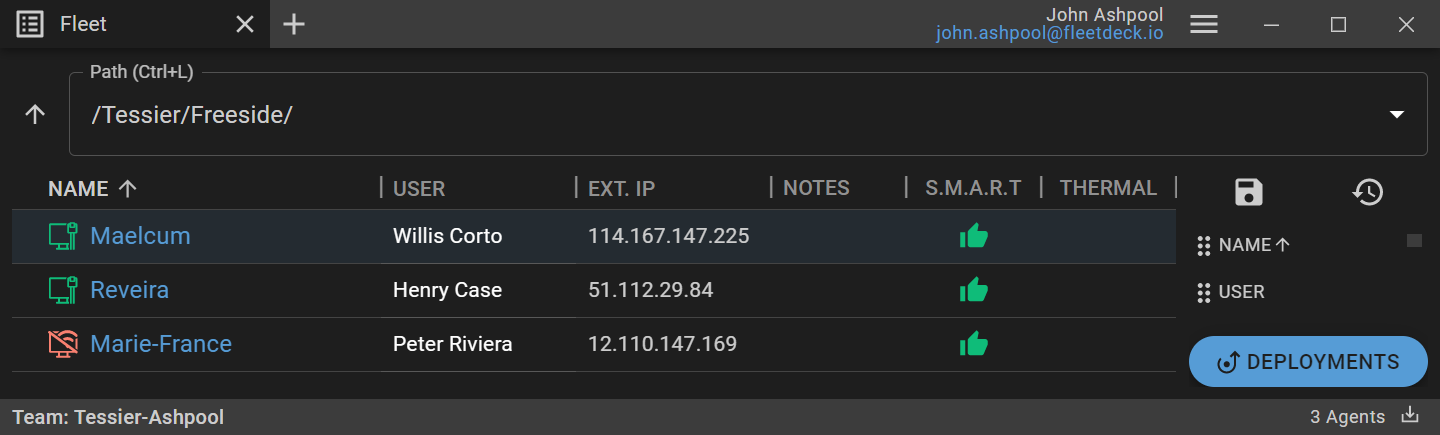
New keyboard shortcuts
When holding the Ctrl key, Remote Desktop and Virtual Terminal sessions are now opened in the background, without changing tab focus. This also works when opening up new sessions using the context menu.
Bug fixes and improvements
- Made the Commander installer reinstallable
- Fixed an issue where installation of Agents would fail when it was used in a startup script
- Made safe mode more robust for Agents
- The Settings tab has been redesigned and simplified in the Commander
- The Fleet tab now supports unicode characters in hostnames 🤘
We are currently prioritizing support for new operating systems. Feel free to let us know what features you would like us to prioritize on our road map.
December 2020
This update focuses on expanding core functionality. Highlights include:
Virtual Terminal
Commander can now create PowerShell sessions on Agents running in new Virtual Terminal tabs. This is a new core feature that enables you to perform tasks in the background without interrupting the user of the desktop. You can have multiple Virtual Terminals connected to the same Agent, allowing for parallel tasks to be run.
From the Fleet tab you can quickly open up a Virtual Terminal to an Agent by using the Shift+Enter keyboard shortcut. We support standard terminal copy and paste functionality using right-click to paste and right-click to copy selected text.
This feature is currently limited to Agents running on variants of Windows 10 but we plan to extend support to older versions of Windows and other operating systems in the future.
Improved keyboard and mouse navigation
We've added the following keyboard shortcut when switching between tabs:
- Focus on selected Remote Desktop tab (Enter)
- Focus on selected Virtual Terminal tab (Enter)
The above Enter shortcut enables quick focus switching into Remote Desktop and Virtual Terminal sessions when combined with the tab switching shortcuts Ctrl+Tab and Ctrl+Shift+Tab.
We've also improved mouse navigation:
- Rows right-clicked in the Fleet tab are now selected
- You can now unfocus a Remote Desktop tab by clicking on the gray background of the session
Bug fixes and improvements
- Fixed an issue where sessions would be preempted when reconnecting to the same Agent quickly
- The forgot password flow during sign-in has been improved
- We've improved responsiveness when opening tabs and switching between them
- Agent system information is now immediately refreshed when switching between tabs
- The color of secret notes on Agents is now more visually recognizable in white
- Video streaming responsiveness has been improved, in particularly during low bandwidth conditions
We're excited to see how Virtual Terminal can be used in your current workflow and what we should prioritize for future updates.
October 2020
This update focuses on UX improvements. Highlights include:
- Improved keyboard navigation in the Fleet tab
- New columns in the Fleet tab
- The Commander will now preempt and take-over a remote desktop session when connecting to an Agent with an already established session
- The Agent installer will now ask if an existing installation should be replaced when attempting to install a new Agent using a different deployment
Improved keyboard navigation in the Fleet tab
We've added the following keyboard shortcuts when navigating with the keyboard:
- Delete Agent (Del)
- Copy link to Agent (Ctrl+C)
- Rename Agent or folder (F2)
- Open up the context menu (Space)
New columns in the Fleet tab
We've added OS architecture, Mac Address and WiFi SSID to the Fleet tab.
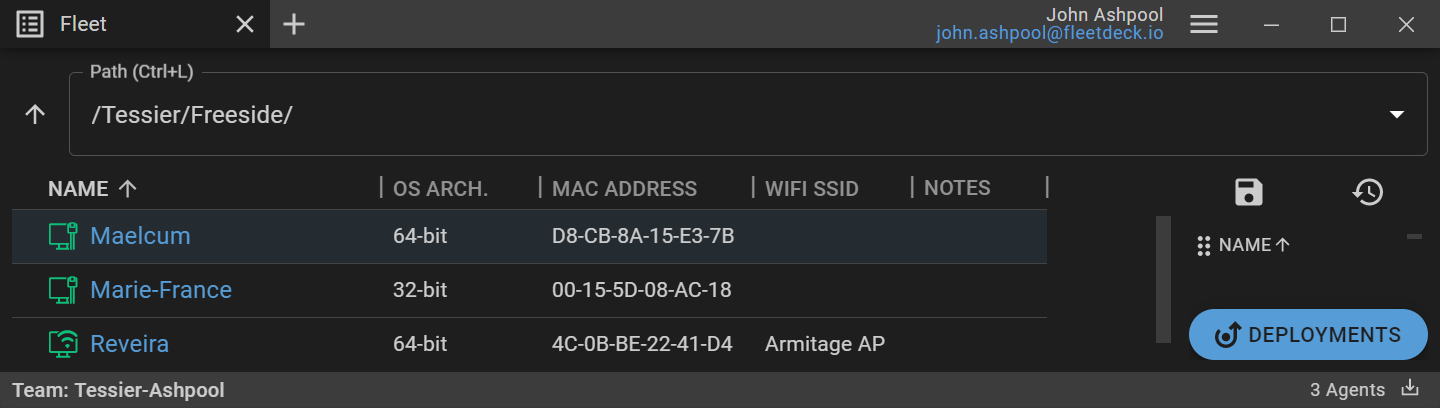
Bug fixes and improvements
- When you trigger Paste as keystrokes via the application menu you now regain keyboard focus in the remote desktop session
- Fixed an issue where the Commander would lose mouse input when closing remote desktop sessions quickly
- Fixed an issue where the Fleet tab would get stuck in an infinite loading state
- The Fleet tab is now partitioned by folders and online status regardless of column sorting order
- Fixed an issue where Paste as keystrokes would trigger double new lines when pasting text with multiple lines
- Fixed an issue where the update to relaunch badge would be active even if there was no new update
- Fixed an issue where tabbing between remote desktop sessions would result in a gray empty background
- Fixed an issue where the Commander would lock up when closing remote desktop sessions rapidly
- Fixed an issue where the Commander would crash when copying text with multiple remote desktop sessions open
- Fixed an issue where certain Agents would not report any system information yet show up as online
Huge shoutout to the community for helping us find bugs and new suggestions for improvements.
September 2020
This update focuses on productivity improvements to the Fleet tab. Highlights include:
Zooming
You can now zoom in/out by pressing ctrl+=/ctrl+- or by using ctrl+scroll wheel. Zooming can be used to fit more columns on screen when zoomed out and allows for better readability when zoomed in.
Sort by column
Most columns in the Fleet tab can now be used to sort rows in either ascending or descending order. Sorting order is toggled by clicking the up/down arrow on a column title.
Bug fixes and improvements
- You can now view internal IP addresses of Agents in the Fleet tab
- Fixed an issue where the Commander would crash when resizing a window without any tabs
- The Fleet tab now reports multiple CPUs and GPUs if such are installed on a machine
- We've updated the design of the website and you can now login to view your license
Kudos to the community for helping us prioritize new features.
August 2020
This update features lots of productivity, UX and OS improvements. Highlights include:
- Notes on Agents
- UX improvements to online status
- Installer improvements
- Added 32-bit support to Agents on all supported OSes
- Fixed a crash in Commander that could occur during a prolonged remote desktop connection
Notes on Agents
You can now add notes to Agents via the three dots menuor by right clicking on an Agent row. Notes are split into regular notes and secret notes and can be copied and viewed by hovering over the notes cell of the Agent Row. Viewing of secret notes requires an explicit action (Show Secret) but regular notes can be viewed directly in the Fleet tab.
UX improvements to online status
We've updated the design of the online status indicators for Agents. These are now decorated as either being of type Wifi or Ethernet depending on how they are connected to the internet.

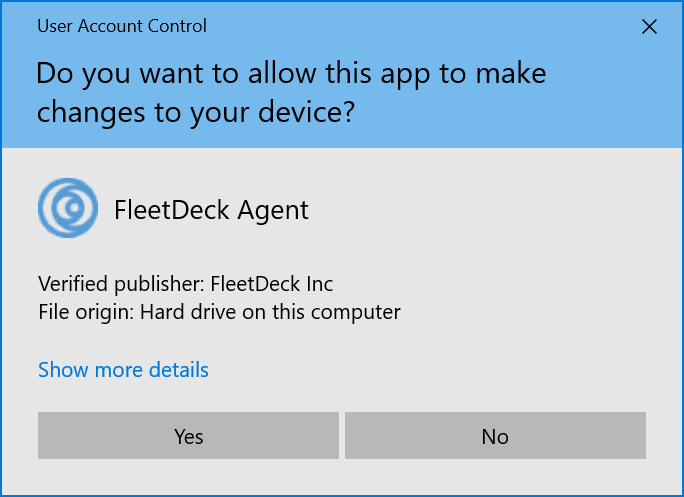
Installer improvements
We have redesigned the installers for both the Commander and Agents. These are now executables rather than msi files and can be run silently by adding the ‑silent as a command line argument.
We have also received extended validation certification for our code signing. This means that the likelihood of Windows Defender warnings or incorrect quarantining by anti-virus programs has been significantly reduced. The UAC prompt looks a lot better now.
Bug fixes and improvements
- You can now trigger ctrl-alt-del by pressing ctrl-alt-ins in the Commander
- A badge will now appear on the application menu when a new update for the Commander is available
- Refactored options in the Agent row menu to be more fine-grained. You can now rename/move/delete as separate actions
- The settings page has been redesigned and updated
- Fixed an issue where going between Fleet tabs resulted in a visual flash
- Agents now report their online status faster when they have been offline for a long time
- Tabs now indicate keyboard focus by coloring the connection tab title to blue when connected to an Agent
- You no longer lose keyboard focus when connected to an Agent when moving the mouse outside of the Commander window
We would like to thank the community for providing us with a ton of great feedback.
July 2020
We're excited to have release notes bundled as part of every Commander update. These notes can be reopened by clicking on Release Notes in the application menu . Highlights include:
Remote shut down, reboot and reboot to safe mode
You can now reboot or shut down a computer via the three dots menuon an Agent row. This menu is also accessible by right clicking on an Agent row. Since entering safe mode may disable certain networking drivers and prevent automatic reconnection to wifi, the Agent will perform the following precautionary actions:
- Reconnect to wifi access points
- Automatically reboot back into normal mode if an internet connection cannot be reestablished within 5 minutes
Agent links
Links can now be copied to the clipboard for sharing via the three dots menuon an Agent row. These links open a new Fleet tab in the Commander when opened, and allow quick sharing of links to Agents.
Export agents to CSV
You can now export Agent row data by clicking on the icon in the bottom right corner of the Fleet tab. This action is recursive, meaning that all agents in the current path as well as in subfolders are exported.
Column Reorder
You can now save the configured column order as the default when opening new Fleet tabs by clicking on the icon in the Fleet tab. By clicking on the adjacent icon, the Fleet tab is reset to the saved order. You can also revert back to the system default order by selecting Default order when right clicking on the icon.
Bug fixes and improvements
- S.M.A.R.T states that are reported as unknown are now omitted in the Fleet tab.
- The Fleet tab is now navigable using back and forward buttons.
Going forward, we will prioritize short-term productivity features in each update along with more long-term features.
June 2020
It’s been a really cool launch so far and we’ve received excellent feedback!
New naming policy option: use hostname
The new naming option can be found in the Deployments dialog and uses the machine's hostname or computer name as the name in Commander. Thanks to @Frink#7877 for suggesting this feature.
Bug fixes and improvements
- Added support for additional OSes: Windows 8 and Server 2012 (Requires GUI to be enabled).
- Fixed an issue where certain inputted paths resulted in Agents not showing up (Thanks Ron).
- Fixed an issue where some monitors did not show up when plugged into multiple gpus (Thanks @0Computers).
- For those that had trouble finding how to configure 2FA, we’ve updated the sign up flow to include configuration of 2FA.
- Created an FAQ which can be found here: https://fleetdeck.io/faq/. The FAQ among other things describes how to submit bug reports.
We would like to know what the community would like us to prioritize on our roadmap.
Extending platform support is on our roadmap (MacOS, Windows 7, Linux) but we are also interested to hear about other features such as “right click->reboot to safe mode” that you think would make your life easier.
© FleetDeck Inc. 2019-2022 privacy & terms